Introducing MultiView: The Ultimate Way to Watch PulseTV!
Great news for PulseTV fans—your TV experience just got even better! Introducing MultiView, the newest feature that allows you to watch up to four live channels simultaneously on a single screen.
Whether you want to keep up with multiple sports games, follow breaking news, or simply avoid flipping through channels, MultiView makes it simple to enjoy everything you love.
 AppleTV MultiView display on PulseTV shows four live channels in a grid layout.
AppleTV MultiView display on PulseTV shows four live channels in a grid layout.
What is MultiView?
MultiView lets you view your four most recently watched channels at the same time. No more switching back and forth between programs—just pull up MultiView and enjoy your favorite content all at once.
- The layout organizes your channels in quadrants.
- The most recently watched channel is displayed in the top-left position.
- Switching between audio and channels is as simple as using your remote control’s arrow keys.
Who Can Use MultiView?
MultiView is available to PulseTV customers using supported devices from:
If you’re watching MultiView on a supported device on one of these platforms, you can access it directly from the main menu. See the list at the bottom of the page for information about supported and unsupported devices.
 The MultiView tutorial overlay explains navigating between four
The MultiView tutorial overlay explains navigating between four
recently watched channels, with the current channel highlighted as ‘Focused’ and instructions for switching views.
How Does It Work?
Getting started is quick and straightforward. With just a few clicks, you can access up to four live channels simultaneously, switch focus effortlessly, and enter full-screen mode whenever you’re ready.
- Access MultiView: Navigate to the MultiView option from the PulseTV main menu.
- Watch 4 Live Channels: The four most recently watched channels will appear in a grid layout.
- Switch Between Channels: Use your remote to highlight a channel, switch audio, and focus on what matters most.
- Go Full-Screen: Select any channel to return to full-screen mode instantly.
 The Android version of PulseTV MultiView displays four live channels in a grid
The Android version of PulseTV MultiView displays four live channels in a grid
with channel numbers and program titles visible.
Why You’ll Love MultiView
Whether you’re a sports aficionado, a news hound, or part of a household with diverse viewing interests, this feature makes keeping up with everything you love easier than ever.
- Perfect for Sports Fans: Keep an eye on multiple games at once—no more missing key plays!
- Stay Updated: Watch breaking news, live events, and entertainment simultaneously.
- Effortless Control: Switch between channels with a simple remote click.
- Seamless Experience: High-quality streaming optimized for a smooth viewing experience.
- Great for Families: Everyone can check in on their favorite shows without fighting over the remote.
Key Features to Know
MultiView provides a seamless and intuitive viewing experience. From auto-fading on-screen details to customizable closed captions, here are the key enhancements that make watching multiple channels easy:
- Auto-Fading Info Display: On most devices, channel logos, numbers, and program titles fade out after three seconds to keep your screen uncluttered. Need them back? Just move your remote!
- Stereo Sound Only: MultiView uses stereo audio to help ensure consistency across all streams.
- Closed Captioning Control: MultiView inherits closed captioning settings from full-screen viewing, so users can customize them as needed.
Which Devices Are Supported?
MultiView is available on a variety of streaming devices, including:
- Apple TV
- Fire TV 4K Max (2nd Gen – 2023)
- Chromecast with Google TV (HD & 4K)
- Evo Force 1 (Android 11)
Unfortunately, some older devices may not support this feature due to hardware limitations. If your device isn’t listed below, MultiView may still work, but performance isn’t guaranteed.
Ready to Try MultiView?
If you’re a PulseTV subscriber with a supported device, you can use MultiView today! Simply head to your main menu and select MultiView to experience the future of TV watching.
Not yet a PulseTV customer? Sign up online now or call us at 970-541-4990 to subscribe and enjoy the best in live TV, streaming, and innovative features like MultiView. Pulse gives you more ways to watch and puts more control in your hands!
Updated 2/15/2025
Supported devices: Evo Force 1, Evo Fuse 4, Amino, Chromecast with Google TV (HD and 4K), Chromecast (3rd Gen), Nvidia Shield TV and Shield TV Pro (2019), Fire TV 4K Max (2nd Gen, 2023), Fire TV Live (2020), Fire TV Stick 4K (2nd Gen, 2023), Fire TV 4K Max (1st Gen, 2021).
Unsupported devices: TiVo Stream 4K, EVO Pro, Fire TV Stick 4K Gen 1 (2017), Fire TV Stick (2nd Gen, 2016 – 2019), Fire TV pendant, Arris, Kaon (2020 & 2100), Hisense TV (Android), Fire TV Cube (3rd Gen, 2022), Fire TV Cube (2nd Gen, 2019), Fire TV Cube (1st Gen, 2018), Force 1 – Android 12.
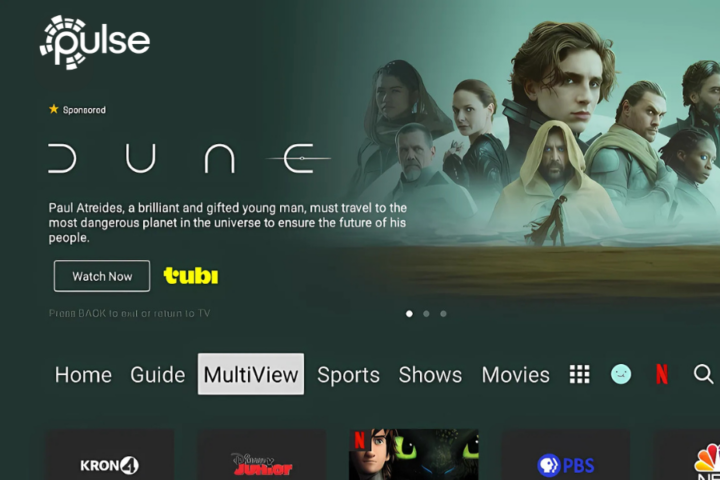
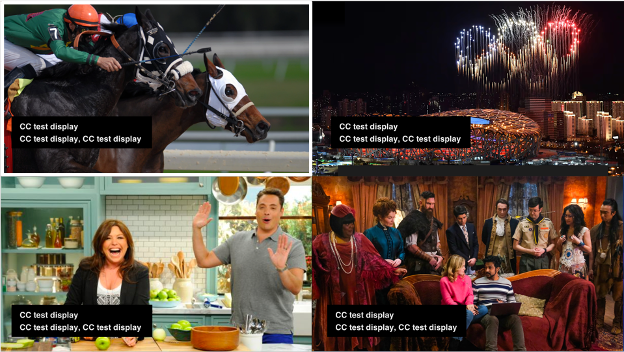 AppleTV MultiView display on PulseTV shows four live channels in a grid layout.
AppleTV MultiView display on PulseTV shows four live channels in a grid layout.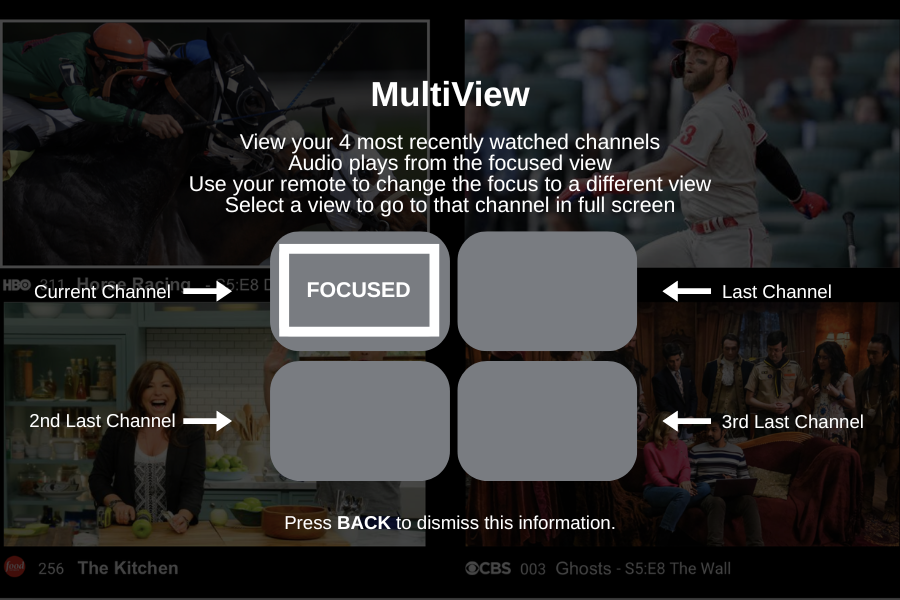 The MultiView tutorial overlay explains navigating between four
The MultiView tutorial overlay explains navigating between four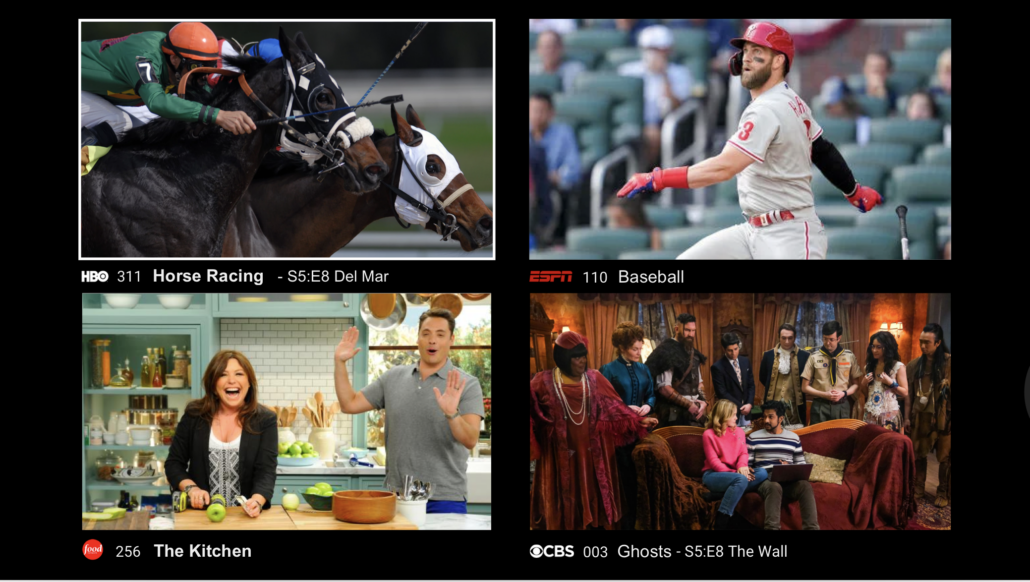 The Android version of PulseTV MultiView displays four live channels in a grid
The Android version of PulseTV MultiView displays four live channels in a grid